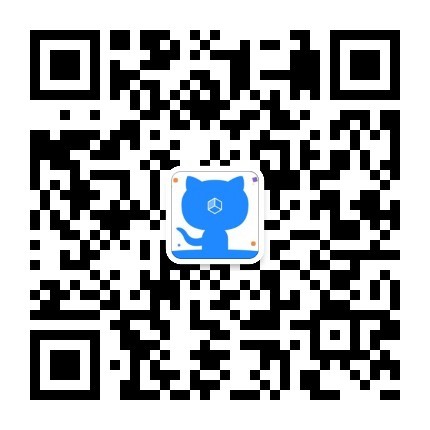MAC+VSCode+Latex 配置Latex编写环境
¶安装VsCode
自行去官网下载安装VsCode就可以,下载地址
¶安装Mac Tex
这里我建议还是安装Latex吧,如果你的电脑空间不够了可以尝试安装Basic Tex,关于Basic Tex的相关内容我在之前的博文中讲过了(ps:其实他还是存在一些问题的,因此建议安装的是MacTex)。下面是安装MacTex的话可以通过如下命令进行安装:
1 | brew cask install basictex |
¶配置VsCode
¶安装Latex WorkShop插件
在VsCode中安装latex workshop插件,如下图:

¶配置设置
进入用户设置:

打开扩展->Json中的用户设置:

将下述内容添加到{}中即可:
1 |
|
完成上述步骤之后重启VsCode即可。
至于中文的设置可以通过引用
1 | \documentclass[UTF8]{ctexart} |
来实现.